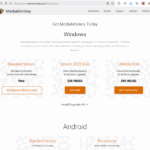MediaMonkey für Windows Gold-Lizenzen sind für bestimmte Versionen von MediaMonkey oder als Lifetime-Lizenz verfügbar ( siehe Lizenzdetails ). Wenn Sie MMW 2024 installiert haben und die Fehlermeldung „Registrierung fehlgeschlagen: Abgelaufen“ oder „Alte xy-Lizenz ungültig“ erhalten, bedeutet dies, dass Ihre Gold-Lizenz für eine frühere Version von MediaMonkey (d. h. nicht v2024 oder eine Lifetime-Lizenz) gilt und Sie eine neue Gold-Lizenz benötigen.
Wenn Ihre MediaMonkey Gold-Lizenz abgelaufen ist, haben Sie möglicherweise Anspruch auf ein ermäßigtes Lizenz-Upgrade:
- Inhaber einer 5.x Gold-Lizenz:
- Benutzer, die MMW 5.x Gold zwischen Januar 2023 und März 2024 gekauft haben, erhielten im Dezember 2024 eine E-Mail mit einem kostenlosen MMW 2024 Gold-Lizenzschlüssel.
- Benutzer, die nach April 2024 MMW 5.x Gold-Lizenzen erworben haben, erhielten zum Zeitpunkt des Kaufs einen MMW 2024 Gold-Lizenzschlüssel.
- Benutzer, die vor 2023 MMW 5.x Gold-Lizenzen erworben haben, haben Anspruch auf Upgrades zum reduzierten Preis.
- Inhaber einer 4.x Gold-Lizenz haben außerdem Anspruch auf ein Upgrade mit Rabatt.
Wenn Sie Anspruch auf einen Rabatt haben und keinen Gutschein erhalten haben, nutzen Sie bitte unseren Schlüsselsuchdienst, um auf Ihre Lizenz und die Ihnen zustehenden Rabattgutscheine zuzugreifen. Sollte dies nicht funktionieren, wenden Sie sich bitte an den Support und teilen Sie uns Ihre Originalrechnung/Bestellnummer mit. Wir stellen Ihnen dann einen Rabattgutschein aus.
Informationen zur aktuellen Version von MediaMonkey für Windows
Die aktuelle Version von MediaMonkey für Windows ist 2024.x (frühere Versionen werden nicht mehr unterstützt).
Was ist neu in MediaMonkey 2024
Wo kann man MediaMonkey 2024 herunterladen?
Laufen 2024.x Gold-Lizenzen nach 2024 ab?
Nein – MediaMonkey für Windows 2024 wurde im Dezember 2024 veröffentlicht. Wie bei früheren Versionen von MediaMonkey funktionieren MediaMonkey 2024 Gold-Lizenzen immer mit MediaMonkey für Windows 2024.x. So wie MMW 4.x Gold-Lizenzen dauerhaft für MMW 4.x funktionieren, funktionieren MMW 5.x-Lizenzen dauerhaft für MMW 5.x.
Wie lange wird MMW 2024 unterstützt?
Unsere Richtlinie bestand schon immer darin, Käufern einer Gold-Lizenz mindestens ein Jahr lang Support-Updates mit ihrem Kauf zu gewähren (je nach Kaufzeitpunkt erhielten Benutzer jedoch in der Regel Updates für mehr als zwei Jahre). Unsere Richtlinie bleibt für MMW 2024 unverändert.
So installieren Sie die neueste Version bzw. führen ein Upgrade auf sie durch
Upgrade von MediaMonkey 5 —> 2024:
Wenn Sie eine Benachrichtigung über eine neue Version von MediaMonkey 2024 erhalten, können Sie die neueste kostenlose Version installieren. Wenn Sie die Gold-Funktionalität bereits durch die Registrierung einer Gold Lifetime-Lizenz freigeschaltet haben, bleiben die Gold-Funktionen nach dem Upgrade freigeschaltet. Sie verlieren Ihre Gold-Funktionalität, wenn Sie keine Lifetime- oder MediaMonkey 2024-Lizenz besitzen (siehe „Lizenzierung“ oben).
Wenn Sie das MediaMonkey 5 Codec Pack zuvor erworben haben, funktioniert es weiterhin mit MediaMonkey 2024.
Upgrade von MediaMonkey 4 —> 2024 :
Wenn Sie noch Version 4.x verwenden, wird die neue Version standardmäßig in einem anderen Verzeichnis installiert, sodass Sie beide Versionen verwenden können (oder wenn Sie sie parallel testen möchten, können Sie Version 2024 im „Portablen Modus“ installieren).
- Wenn Sie MediaMonkey 2024 installieren, wird es standardmäßig z. B. in C:\Programme (x86)\Ventis Media\MediaMonkey installiert (im Gegensatz zu z. B. C:\Programme (x86)\MediaMonkey für MediaMonkey 4). Wie oben erwähnt, ist dies nützlich, da es sich deutlich von MediaMonkey 4 unterscheidet.
Wenn Sie von einer regulären Installation von MediaMonkey 4 aktualisieren, importiert MediaMonkey 2024 Ihre Datenbank und die meisten Einstellungen. Wenn Sie jedoch von einer portablen Installation von MediaMonkey 4 aktualisieren, importiert MediaMonkey 2024 Ihre Einstellungen nur, wenn Sie:
- Installieren Sie MediaMonkey 2024 im portablen Modus im selben Verzeichnis wie Ihre portable MediaMonkey 4-Installation.
ODER
- Kopieren Sie die portable Datenbank und Einstellungen von MediaMonkey 4 manuell von:
<MediaMonkey 4 Portable-Installationsordner>\Portable\
Zu:
<MediaMonkey 2024 Portable-Installationsordner>\Portable\
und benennen Sie es um, falls es im Installationsordner von MediaMonkey 5 Portable vorhanden ist:
MM5.DB bis MM5.DB.BAK
- Installieren Sie MediaMonkey 2024 im portablen Modus im selben Verzeichnis wie Ihre portable MediaMonkey 4-Installation.
- Sie verlieren Ihre Gold-Funktionalität, wenn Sie keine Lifetime- oder MediaMonkey 2024-Lizenz besitzen (siehe „Lizenzierung“ oben).
- Wenn Sie das „MediaMonkey Codec Pack 2.x“ für MediaMonkey 4 gekauft haben, ist es nicht mit MediaMonkey 2024 und 5 kompatibel. Sie müssen das neue „MediaMonkey 5 Codec Pack 3.x“ installieren.
Upgrade von MediaMonkey 3 —> 4:
- Vor dem Upgrade empfiehlt es sich, Ihre Bibliothek zu verwalten (gehen Sie zu Datei > Bibliothek verwalten und aktivieren Sie dann „Datenbank optimieren“ in MediaMonkey 3).
- Wenn Sie MediaMonkey 4 installieren und ausführen, werden Ihre Bibliothek und die meisten Einstellungen automatisch aus MediaMonkey 3.x importiert. ABER Sie verlieren Ihre Gold-Funktionalität, wenn Sie keine Lifetime- oder MediaMonkey 4-Lizenz besitzen (siehe „Lizenzierung“ weiter unten).
- Wenn Sie das „AAC Encoder Plugin“ für MediaMonkey 3 erworben haben, funktioniert es nur mit Audiodateien und nicht mit der Videofunktionalität in MediaMonkey 4. Es wird daher empfohlen:
- Deinstallieren Sie das AAC Encoder Plugin
- Installieren Sie das neue MediaMonkey Codec Pack
- Wenn Sie den DB-Speicherort in MediaMonkey 3 angepasst haben, müssen Sie die INI-Datei von MediaMonkey 4 manuell neu konfigurieren, damit sie auf die MM3-Datenbank verweist.
Verwandt:
Probleme beim Kauf/Lizenzieren von MediaMonkey Gold